MIP Fund Accounting – Tip Tuesday KB Articles
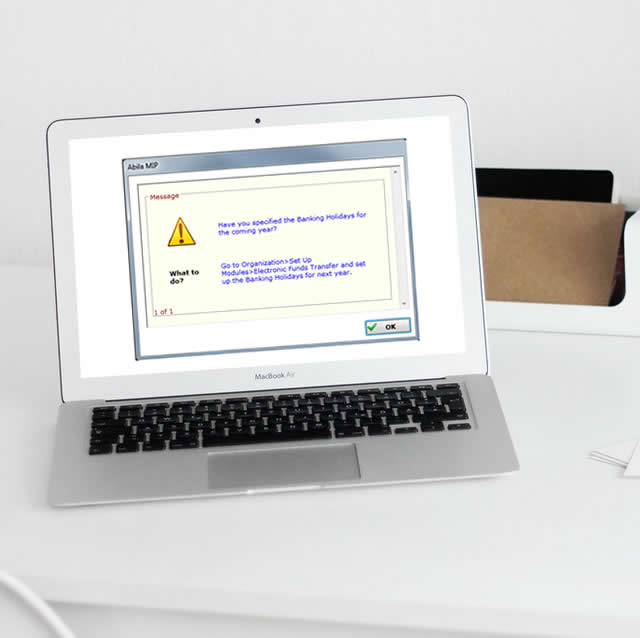
How to setup System Entry Dates
Those of you who own or use the Electronic Funds Transfer for Accounts Payable module or Direct Deposit module for Payroll are receiving messages to set up Bank Holidays. These can be set up in Organization > Set Up Modules > Electronic Fund Transfer > pull in routing number > Bank Holiday Tab. Enter in the year and hit tab to generate the holidays. Once these are saved, log out of MIP and back in to see the changes. You should not see the messages going forward.
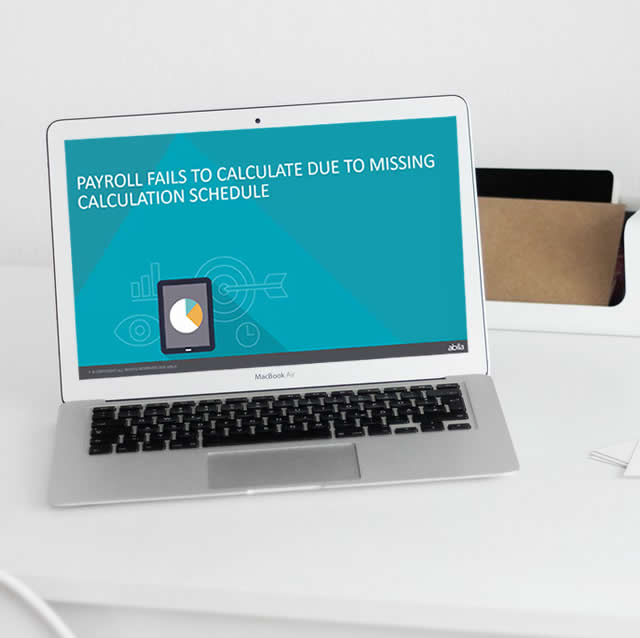
Payroll Calculation Fails Due to Missing Calculation Schedule
MIP requires you to enter the pay schedule dates for the following year, before it will allow you to process your last payroll of the current year. These are a quick one-time entry for the year at Maintain > Payroll > Processing Groups > Pay Schedule Tab. Enter the year, and then check the dates. Running a payroll before these are set up will cause an error when processing your payroll.
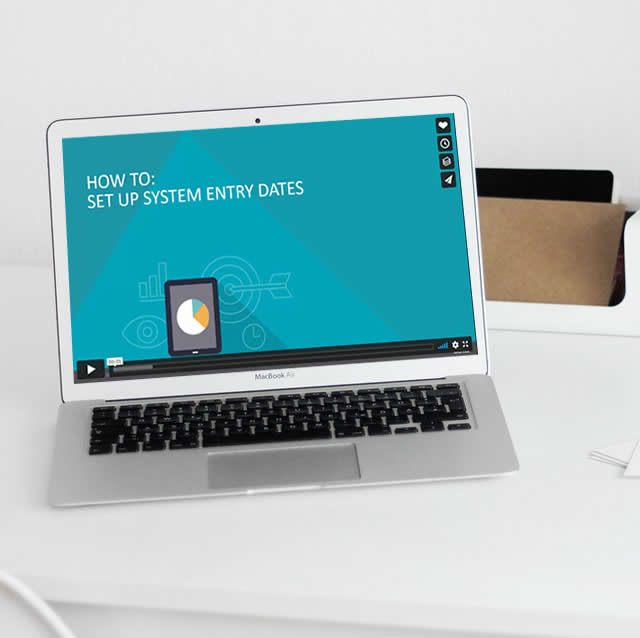
How to setup System Entry Dates
After closing a month or a year, you may want to set warnings and/or limits for transaction entry in the system. This will prevent users to enter transactions too far in the past, or too far in the future. These are set up at Organization & Organization Preferences > Entry Date Tab. You can set this up for many different types of entries, but the list is limited.
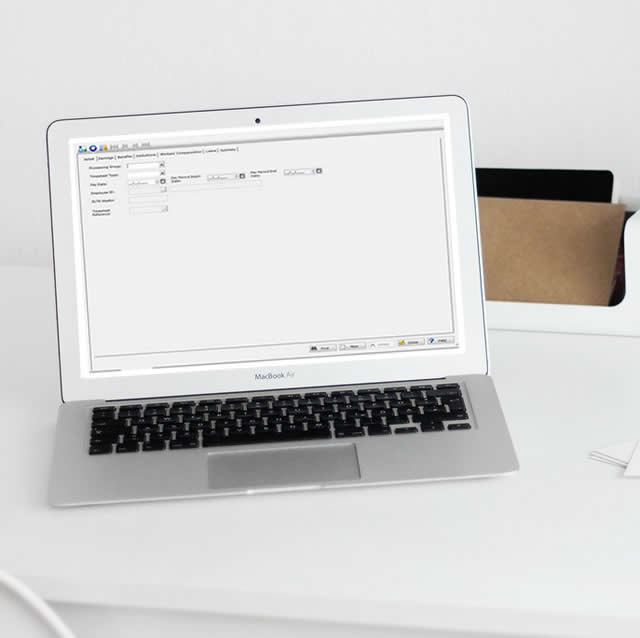
How to Create Payroll Bonus Checks
A bonus check, is cut like a supplemental check but uses special earning codes depending on how your organization will be issuing the checks. The article below goes over how to set the earning codes up. It also outlines the steps to actually process the supplemental bonus check.
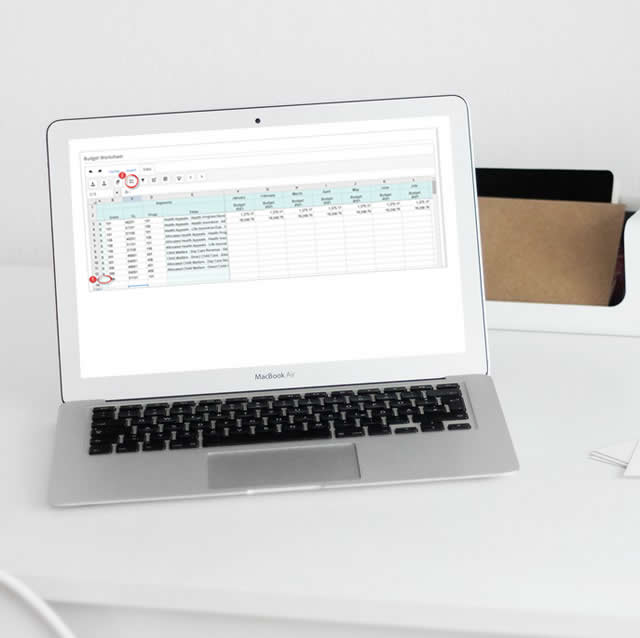
Import and export Budget worksheet changes in MIP Cloud Modern View
Did you know that in the MIP Cloud Modern User Interface that you can export your budget worksheet to Excel, make the changes you need, and re-import those changes directly back into the worksheet? A budget worksheet will need to be created before starting the export and import process and the same file must be used to import the changes. When the worksheet is exported, it will save the file to the downloads folder on your computer to open. When the file is imported back into the worksheet, the changes should automatically appear. The import and export icons are located on the Data tab within the budget worksheets.
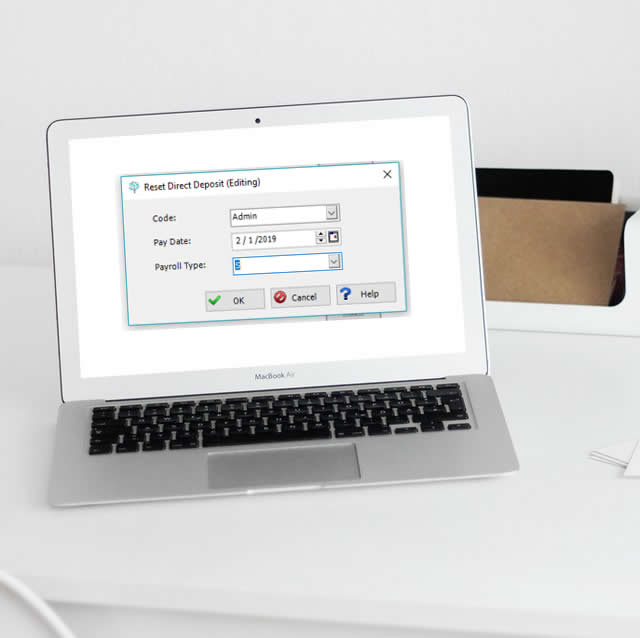
How to Reset Direct Deposit
Have you ever deleted your payroll direct deposit file by mistake or couldn’t locate the file. As of version 2019.2, there is now a feature included in the upper left corner of the Create/Send Direct Deposit file that allows you to recreate the file.
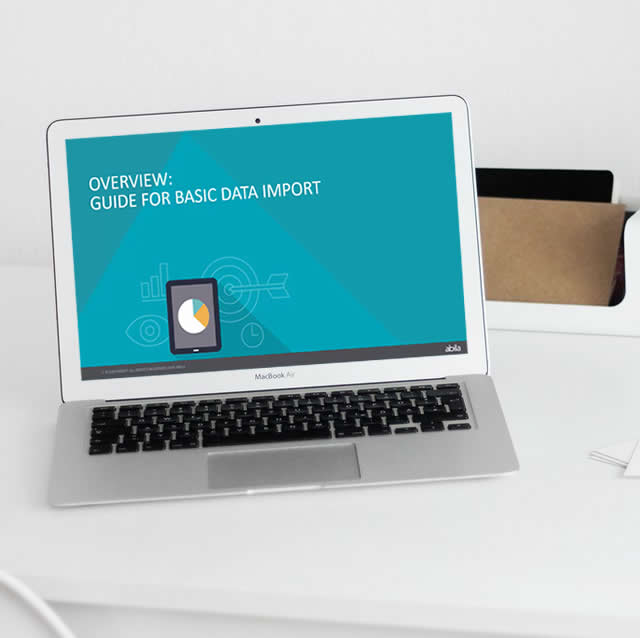
Basic Guide to Importing
Have you ever needed to create a large Accounts Payable or Journal Voucher entry and thought this would be much easier if I could upload this spreadsheet? MIP has an import function available for such tasks. It does require some additional files and setup to work properly but we’ve put together a basic guide to importing that can help you create files needed for importing.
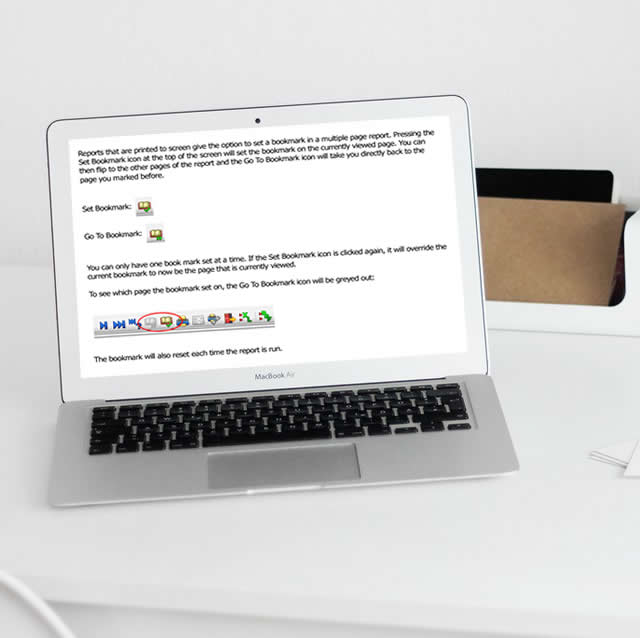
Using Report Bookmarks
Did you know you could bookmark a page on the print-to-screen view of a report inside MIP Fund Accounting and in MIP Cloud Classic? You can set a bookmark on a single page to quickly recall when browsing through a large report. There are two icons at the top to both set the bookmark and go to the created bookmark. The bookmark is set each time the report is run to screen and only one page can be marked at a time and if the set bookmark icon is selected again, it will update to the currently viewed page. There is also a Go to Page option at the top of the report preview inside MIP Cloud Modern. This will allow you to jump from page number to page number without having to flip through each individual record. These should help with referencing the same page quickly when comparing figures in the same report.
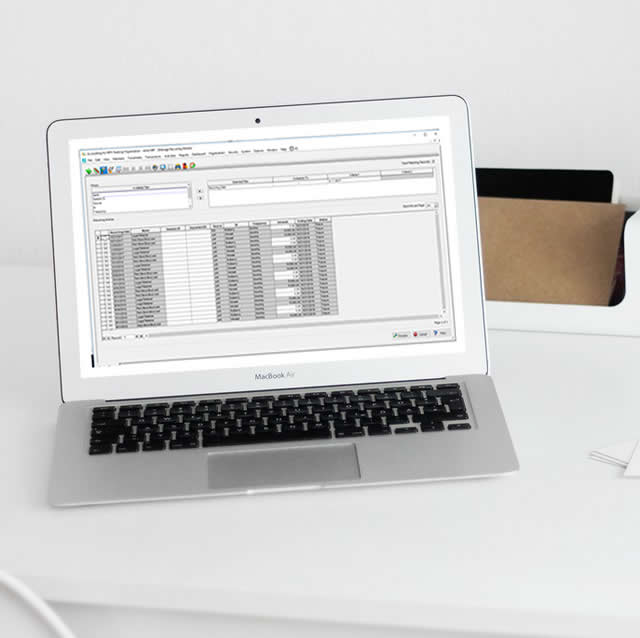
Memorize/Recurring Documents
If you’re looking for a time saver, a great way to cut back on some of the data entry time is by using Recurring or Memorized entries. This feature allows you to create a memorized document from any saved transaction to recall on demand! The system will even remind you when recurring entries are due to be processed based on the frequency you set.
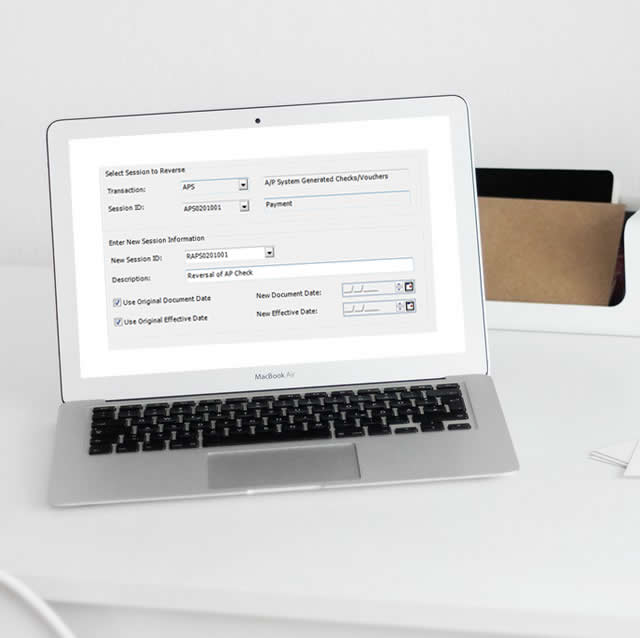
How to Reverse an A/P System-Generated Check
Have you ever needed to reverse just one check or voucher out of an entire session of paid invoices? You can do that by reversing the APS session but editing it before you post to remove all of the good checks from the session so you are only reversing the check or voucher that needs to be reversed. The guide below takes you thru that process.
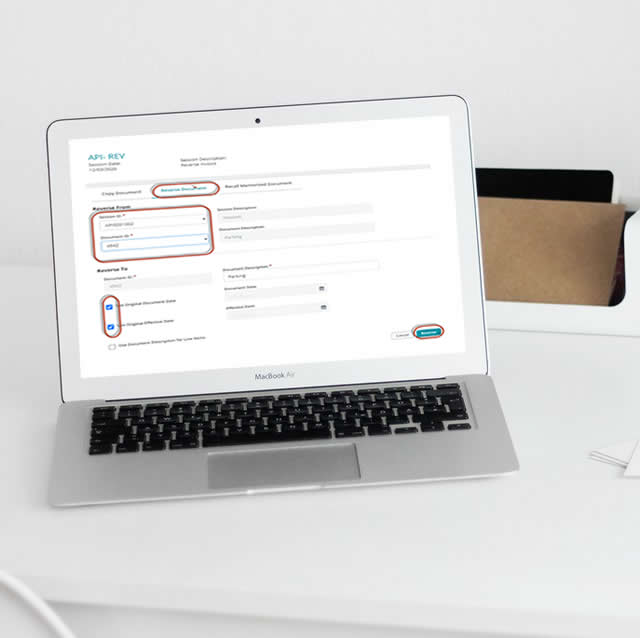
How to Merge or Rename Vendors
When the merging vendor icon is grayed out, what is going on? There are two things that may be preventing you from merging vendors. 1. To merge vendors, at Maintain > AP > Vendors you must select the merge button before selecting a vendor from the dropdown. It may be necessary to do this on your primary monitor. 2. There must be no one else logged into the AP Module. Examples would be if someone is entering AP invoices or creating an APS session.
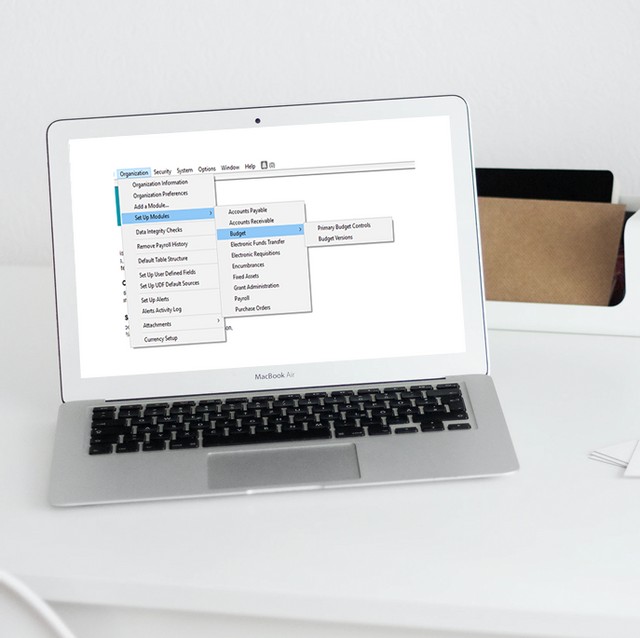
Did you know you can have more than one budget in MIP at a time?
To do this, you’ll want to use our Budget Version feature. You can set up multiple budget versions under Organization > Setup Modules > Budget > Budget Versions. Then you’ll create a budget ID and decide which budget you want to be primary.
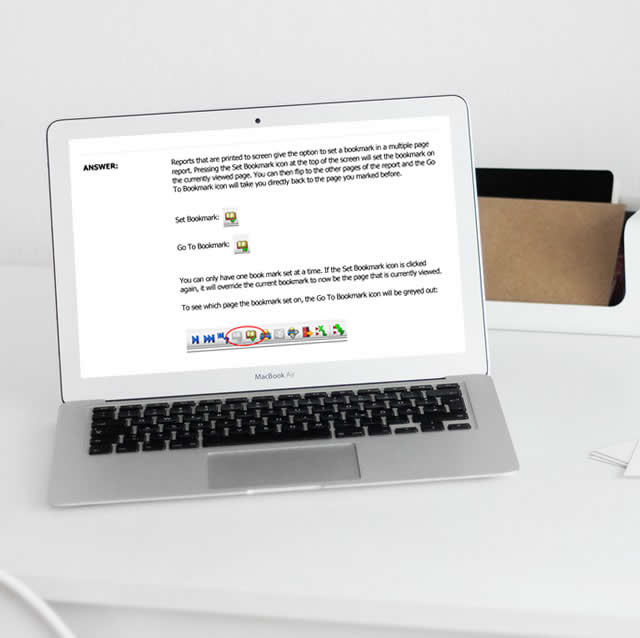
Using Report Bookmarks
Did you know you could bookmark a page on the print to screen view of a report inside MIP Fund Accounting and in MIP Cloud Classic? You can set a bookmark on a single page to quickly recall when browsing through a large report.
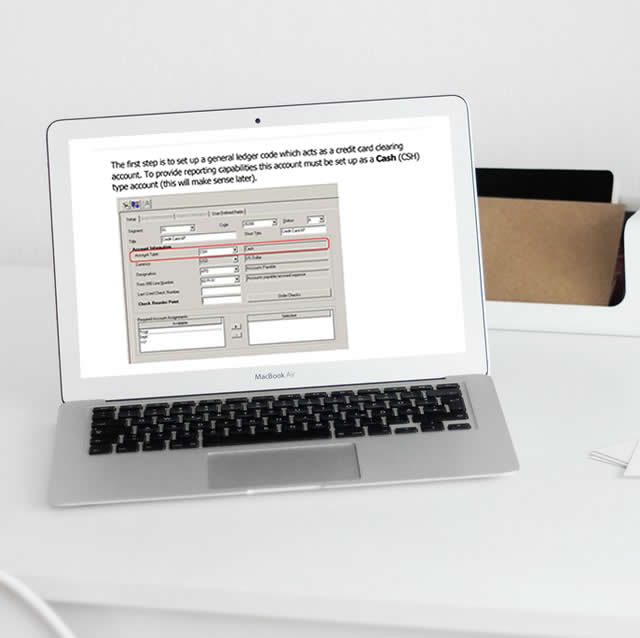
Recording Credit Card Transactions in MIP
Credit card payments are part of every day life. While MIP does not have an account type for credit cards, we have put together steps to process credit card payments by setting the credit card up as a cash account and being able to use that cash account in entries such as Accounts Payable or Journal Vouchers.
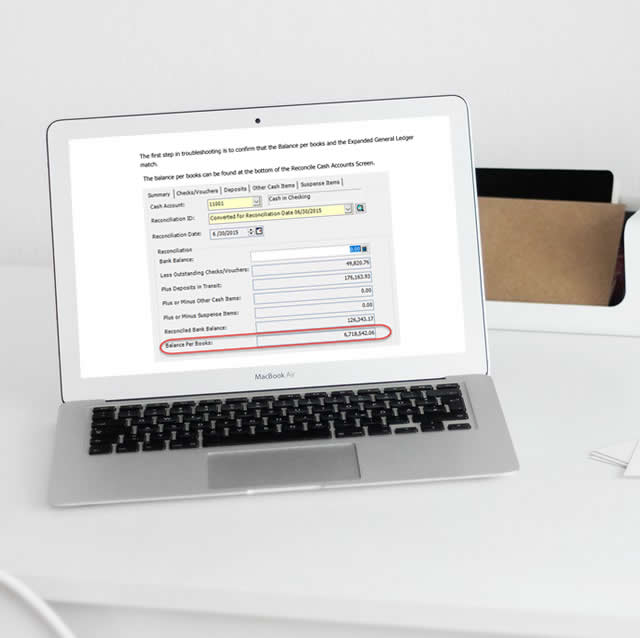
How To Troubleshoot Bank Reconciliation
Have you ever tried balancing your bank reconciliation but something just isn’t adding up even though your balance per books matches what the bank is showing? The can occur due to mismatched dates between the document date and the effective date of your cash items. If your document and effective dates are in differing months, it will affect what shows up in bank rec or the balance of your bank rec. Check out our handy troubleshooting guide for bank reconciliation below.
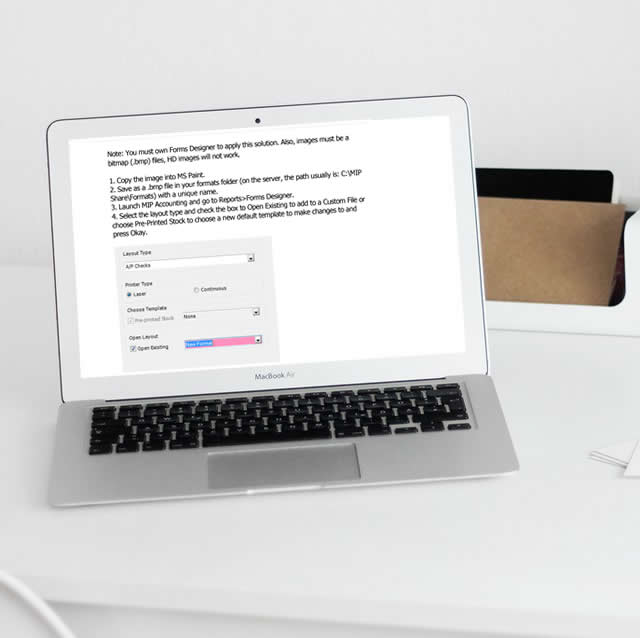
How to Add an Image or Logo to a Custom Format in Forms Designer
Did you know you can add your organization’s logo or an electronic signature image file (.bmp) to your checks? See the article below on how to add an image to a check, invoice, statement, etc. with ease.
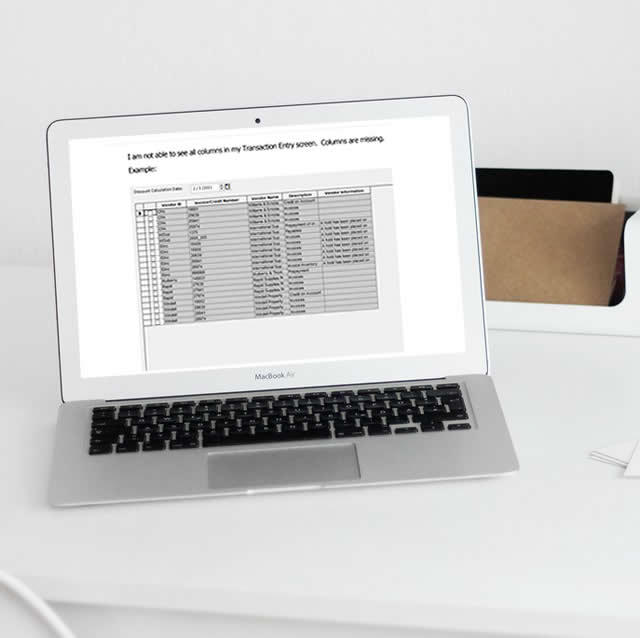
Recovering Transaction Entry Columns
Have you ever moved a transaction entry column on your Journal Voucher entry screen or maybe Select Invoices to Pay for Accounts Payable and either they were hidden or you just wanted to reset to default? Well you can by right clicking on a blank area at the top of the transaction entry columns and selecting Restore Form Layout.

How To Set Check Signature Rules
Did you know that you can set up signature rules for check printing using Forms Designer? For example, you can add a dollar amount rule for anything over $4999.99 requires a physical signature, and anything below $4999.99 will print the electronic signature on the check.
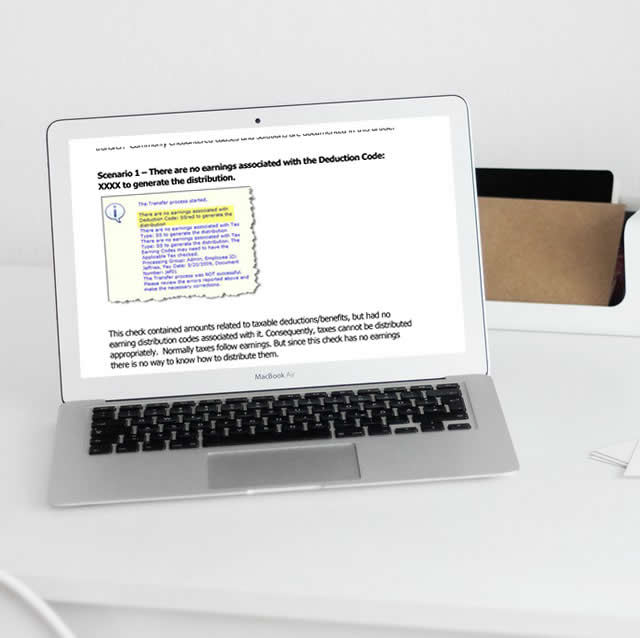
Error Unable to Transfer to Accounting
If you use the payroll module in MIP, chances are you’ve come across a payroll that would not transfer to accounting. This can happen for a number of reasons: distribution codes missing segments, no earnings associated with a deduction code, etc. We put together an article that contains the common errors and provided steps to resolve. Check it out!
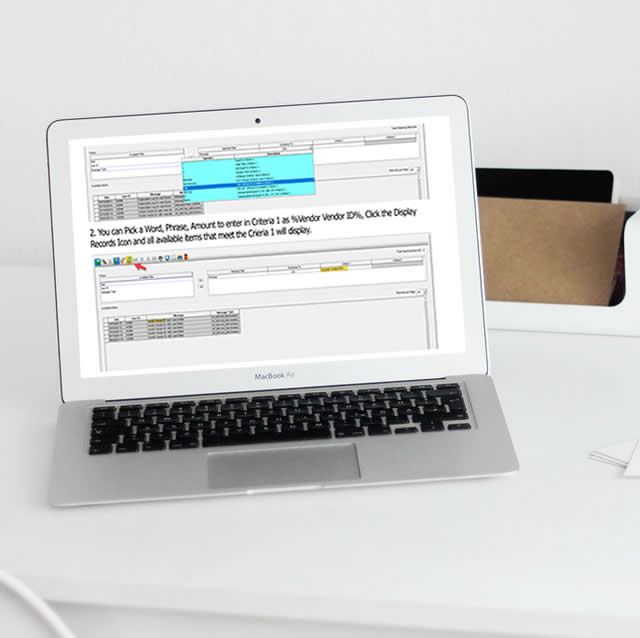
How do I use the Wildcard Filter in MIP?
Have you ever tried to use a filter with but the results weren’t what you were hoping for? MIP has a wildcard symbol you can use to better filter results and that is the percent (%) symbol. It helps when trying to search for items such as an invoice number or document description. The article below shows you how to use this wildcard successfully to get the best results.
